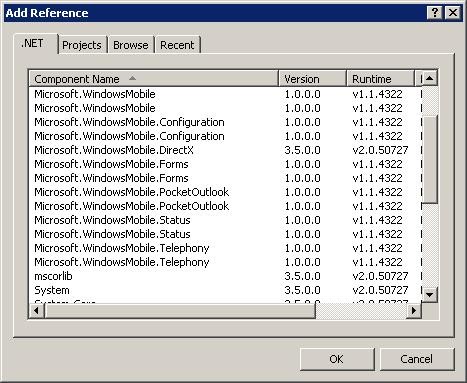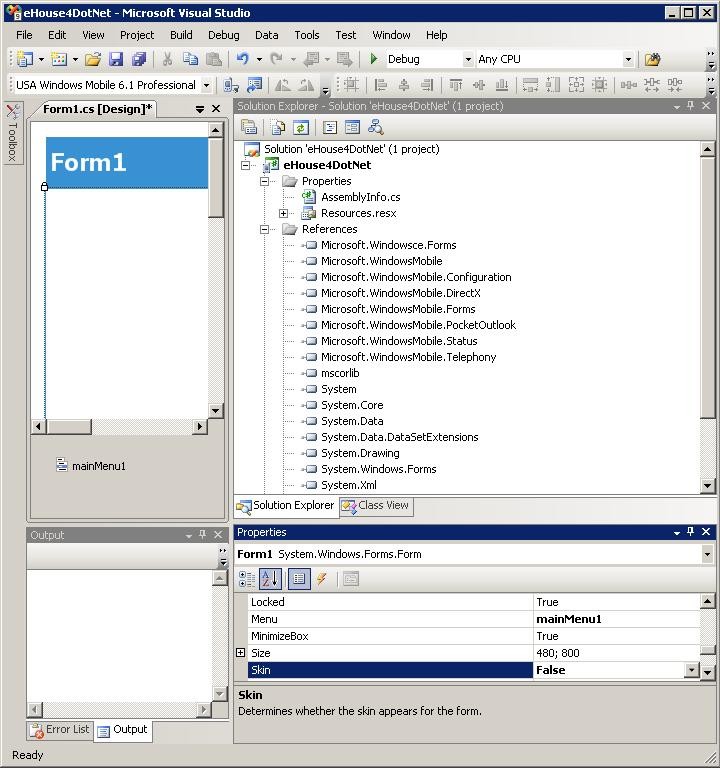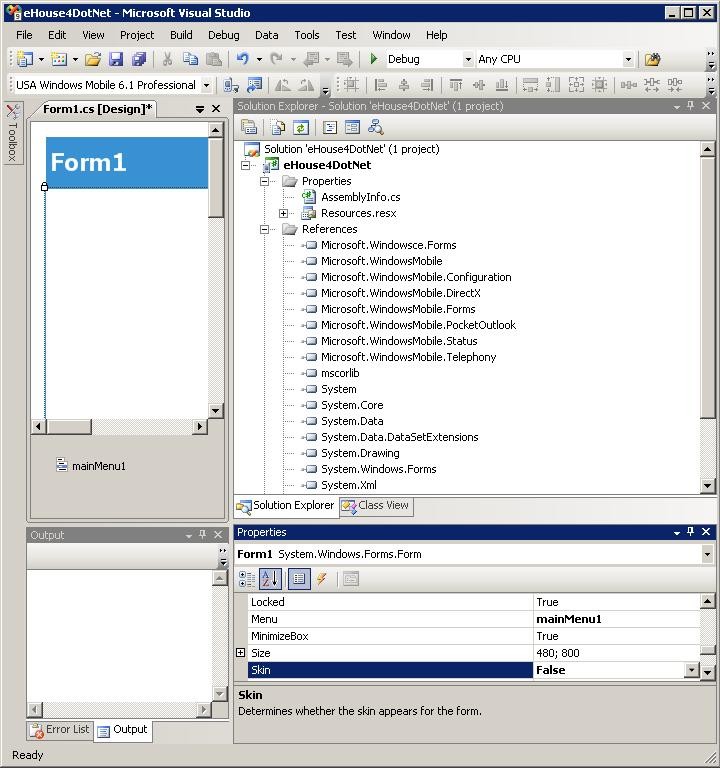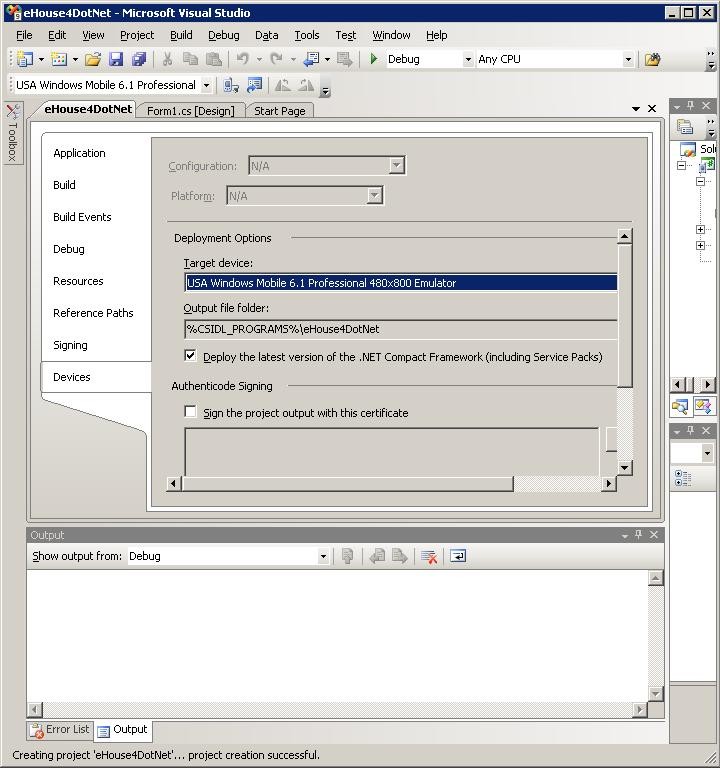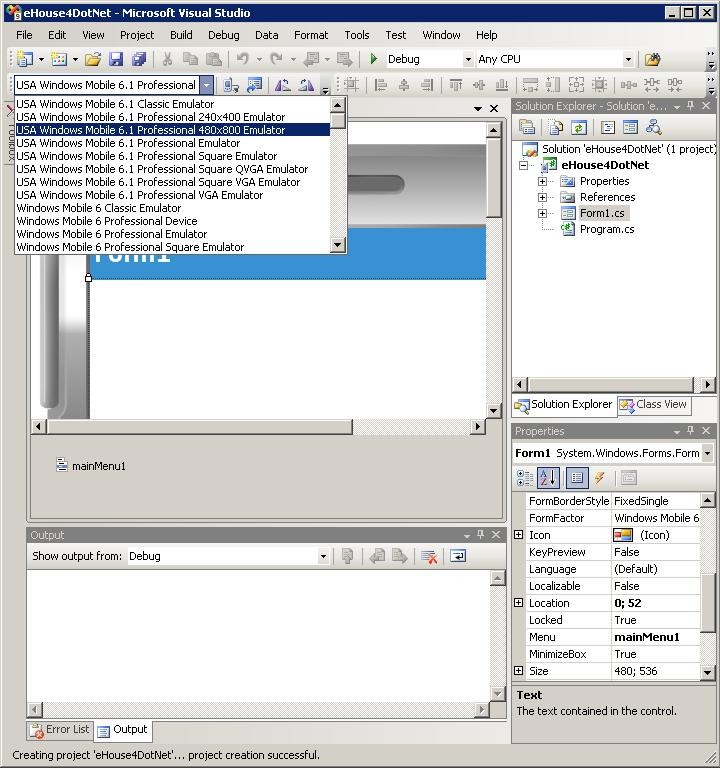Software ehouse4DotNet of eHouse Home Automation system can be created and modified in Visual Studio since version 2008.
Visual Studio is a relatively expensive tool for creating individual software so users can work on the Evaluation version that is active for 90 days . This gives you enough time to improve the completed application based on this template software eHouse4DotNet.
Installing Visual Studio installation requires downloading software environment from Microsoft sites and in some cases create a dvd of image.
ISO downloaded from the Internet from the nearest server .
After ripping created an ISO image to a disc, we can copy the installation files to your PC and install the VS.
Creating software for mobile platforms also requires download and install Emulators images of the operating system:
for example:
“Windows Mobile 6.1 Professional SDK Refresh.msi”,
“Windows Mobile 6.5 Professional Images (USA).msi”,
“Windows Phone 7 Professional Images (USA).msi”,
etc. with different numbers and the name of the operating system.
Generally, professional versions refer to Smartphones and standard for common GSM phones.
Visualization of eHouse or other home automation system from the GSM phones and Smartphones in case of too small screen are pointless.
Control is possible but very uncomfortable.
As comfortable control is obtained from a diagonal of more than 3.5 ” (Inch).
Visual Studio Installation is very simple, does not require any special knowledge of the application and requires approvals on questions generated by the wizard.
For convenience, install help files which will reduce access to the help function for remote support on the web.
The decision to install Visual Studio on a specific operating system must be taken after analysis platform, we intend to support (emulators).
Older platforms – Windows Mobile can be installed on Windows XP.
Newer emulators such as Windows 7 Phone – require Vista or Windows 7.
Windows 8 Phone Emulator – requires the operating system Windows 8 Pro.
It may even be that in order to debug all Windows versions for mobile platforms will need 2 or 3 operating systems with Visual Studio and an emulator.
You can debug the software created directly connected smartphone, however, it is generally more time-consuming especially at the beginning of work.
To debug software on smartphone ActiveSync Microsoft must be installed, which provides communication between the PC and the Smartphone , software load device (deployment), and step-by-step debugging.
On the other hand debugging directly on the smartphone has its pros and supporters because it allows a 100% compatibility with the device which can not completely be provided by the emulator.
Reasons can be many such as:
- another file system
- converting files to another file format or characters
- Change the case of file names or directory
- Another smartphone hardware performance in relation to the emulator on your computer
- The impossibility of debugging some communication media such as GSM modem connection , 3G , BlueTooth , IRDA
- Problems with support for smartphones , Tablet buttons
- differences in support for touch screen , gestures , multi-touch
- need to take into account the CPU power consumption and consequently battery and mobile devices
- Cooperation with other local applications , hardware and software resources
- Dependence on the configuration , GSM operator lock and limitations
If you want to create and upgrade the software on both the mobile equipment ( .Net Compact Framework – CF) and PC (.NET Framework) to create the best software for the oldest and worst versions or such Windows Phone 7.
This is why, that the components , functions and .NET libraries is much higher in relation to the ( .NET CF) and the regression , can be much more difficult than the version change upwards and a significant “dilapidation” the program and hundreds of bugs in the compiler after a very small change in the form.
Unfortunately, Microsoft openly declares that older software does not pass from the vending machine on the newer operating systems such as Windows Mobile 6.5 to Windows Phone 7 which may result in the need to amend the code for each new version of the system.
Intermediate versions (after dot decimal digit) does not really matter when going up , Problems can arise when changing major version 6 – > 7 – > 8 .
With Windows Phone 8 and Windows 8 the difference is even greater due to the revised system architecture . It is possible that you may need to rewrite the application core eHouse4DotNet.
Returning now to the installation and configuration of Visual Studio and the necessary Emulators , create a project in VS for the weakest devices that are going to handle .


- You must run Visual Studio
- On the Menu Select File – > ; New – > ; Project
- In the New Project dialog select from the list of Visual C # – > ; Smart Device – > ; Smart Device Project
- Select version . NET is supported by the weakest unit
- Enter a project name and select the destination folder , select create a directory for the project and click OK
- in the dialog box ” Add New Smart Device Project ” choose the lowest supported platform eg ” Windows Mobile 6 . 1 Professional ” and versions . Net Compact Framework
- Select Device Application and press OK
- The project created a window and select the target device or Smartphone Emulator
- Then, in the Project menu – > ; Project Properties tab, select the Device and select the target device ” Deploy latest version of . Net ”
- Save as set out in the project and Visual Studio
- Copy existing eHouse4DotNet library source files to your project in Windows
- Again, go to the Visual Studio and open the project eHouse4DotNet
- In ” solution explorer ” on the right side select the project and click the right mouse button and select Add – > ; Existing Item and add all of the copied files from the library eHouse4DotNet
- Also in ” Solution Explorer ” Select References press the right mouse button to show the menu
- On the .NET to find all references to a particular software platform
- Check the size of a standard form for a standard smartphone size (resolution) of the screen is 480 * 800
- Generate configuration for control panels in accordance with the instructions in this article: ” smart home eHouse – export configurations for panels ”
- When debugging using the smartphone you must copy the entire directory ” c:\e – House\” with the configured system and setting panels exported to a memory card (preferably pulling the memory card into the reader and translate the PC or notebook) . This will avoid problems with file conversion , names and characters, and easier and faster to copy . In addition, in cases of copying errors can make it through the command prompt xcopy . in the destination directory ” % CSIDL_PROGRAMS %\EHouse4DotNet\” place the file paths . txt with the path to the directory that – House ie . ” / Storage Card / e – House / ” . Smartphone is ready to debug and run time .
- In the case of using the emulator debug configure emulator parameters as follows:
- Call the emulator by pressing the phone icon
- Select the File menu – > ; Configure
- In the General tab, type in the ” shared folder ” path of the directory that contains the directory eHouse , eg . for installation c:\e – house\type c:\
- In the Display tab, select Video , and set the Orientation to 90 degrees
- Under Network, select ” Enable NE2000 network adapter ” and a list of emulation interface to connect to the network using .
- Press the OK . Select the File menu ” Save state and exit ” . Emulator is ready for use .
The source code for Windows software .NET can be found at: eHouse Home Automation – Open Source .net